
User Guide
Contents
IPNetRouter Guide to AirPort
- Introduction to AirPort and IPNetRouter
- Hardware versus Software Base Station
- Base Station versus Computer-to-Computer
Mode
- Improving IPNetRouter and AirPort Compatibility
- Using IPNetRouter to Extend Your AirPort Configuration
- Additional AirPort Information
Introduction to AirPort and IPNetRouter
The AirPort Software Base Station (Access Point or AP) uses a licensed
version of IPNetRouter (IPNR) to configure IP multilink multihoming
and forwarding in Open Transport, and also to provide the NAT and
DHCP Server functions. This page provides an overview of how the
AirPort Software Base Station works and how you can use IPNetRouter
in wireless networking configurations.
Identifying the Pieces
The AirPort software includes a Faceless Background (FBA) version
of IPNetRouter. "AirPort AP" in the Extensions folder
is the application, and "AirPort AP Support" is the proxy
module corresponding to OTModl$Proxy [use Conflict Catcher to get
information about these files]. Notice that installing the AirPort
software will remove OTModl$Proxy and replace it with a possibly
older version named "AirPort AP Support". To keep things
as synched up as possible, we recommend using the latest
IPNR and Airport updates
available.
Why You Might Want to Use IPNetRouter With AirPort
While the Software Base Station is included free with AirPort,
its configuration options are limited to keep things simple. IPNetRouter
gives you the flexibility to connect separate LANs using AirPort
wireless and support additional networking devices and IP subnets.
We (Sustworks) support IPNetRouter and can help you with configuration
questions or bug reports.
Some people use IPNetRouter to connect their LAN to the Internet
and then use one or more Hardware Base Stations (HBS) in transparent
bridging mode to extend their LAN to any wireless clients. This
configuration may offer the best combination of performance and
flexibility and was used to provide Internet access to hundreds
of developers at MacHack 2000 for example.
Another configuration used an AirPort capable Mac to connect with
a remote Office LAN (with a range extending antenna), used IPNetRouter
to share this connection with their Home LAN, and then used an HBS
to extend the home LAN to wireless clients that were out of range
of their office.
When configuring IPNetRouter to use AirPort wireless, you can treat
the wireless card just like another Ethernet.
Getting Help with AirPort
AirPort is an Apple product supported by Apple. If you are looking
for help with AirPort that does not involve the configuration of
our IPNetRouter software, please consult the AirPort documentation,
check public forums like MacFixit, or contact Apple.
If you would like help deciding whether IPNetRouter might be the
best wireless routing solution for your network, we
welcome your questions.
Top
Hardware versus Software Base Station
(Access Point)
The AirPort Hardware Base Station is running a version of KarlBridge,
which was developed by Doug Karl at Ohio State <http://www.karlnet.com/news/199912/199912-Airport.html>.
Our software is not part of this implementation.
The AirPort Software Base Station uses a licensed version of IPNetRouter
developed by Peter Sichel <http://www.sustworks.com>.
What are some of the differences? That is, why would you choose
one over the other?
- The hardware AP is $299 whereas the software AP is included
with Apple's $99 AirPort PC card but requires an AirPort capable
Mac. The full UI version of IPNR is $89 if purchased separately.
- With the hardware AP, everyone else doesn't lose their connection
if you have to reboot your Mac.
- The software AP does not support either AppleTalk or transparent
bridging mode. It does IP routing with NAT and DHCP.
- The software AP (IPNR) allows you to connect two Ethernet LANs
via wireless. Hardware base stations cannot connect to each other
in this way because they only operate in Base Station mode (there
is no way to set Computer-to-Computer mode, or use one Base Station
as a wireless client of another).
- The software base station supports Trace Route (NAT with ICMP
translation), can work with PPTP, and has various other implementation
differences. It has the potential to offer higher performance
and more flexibility (multiple Ethernets, PPPoE, LocalTalk, or
any other Data Link Provider).
Apple will no doubt continue to enhance both products.
Top
Base Station versus Computer-to-Computer
mode
Apple's Hardware AP operates in Base Station mode only, whereas
the AirPort software in combination with IPNetRouter can set the
radio to either Base Station, Client, or Computer-to-Computer mode
(802.11 "ad-hoc" mode).
Base Station mode is similar to a cellular network and provides
relaying and power saving features. The Base Station can buffer
traffic for low power clients allowing them to periodically turn
on their radio and ask the base station for any traffic that may
be waiting. By switching on the radio only long enough to receive
any waiting traffic, clients can save precious battery power by
not operating the radio all the time.
In Computer-to-Computer (ad-hoc) mode, the radio listens for incoming
traffic all the time. Computer-to-Computer mode is intended for
setting up ad-hoc limited range LANs when no base station (or cellular
network of base stations) is available. As a side effect, it may
offer better network performance, but consumes more power. We suggest
using this mode with IPNetRouter if possible for best performance
and stability.
By setting the AirPort Software to use Computer-to-Computer mode
along with IPNetRouter, it is possible to connect multiple Ethernet
LANs via AirPort wireless. AirPort wireless is just another data
link provider logically equivalent to Ethernet.
Since Apple has not published the commands to switch the radio
between Base Station and Computer-to-Computer mode, the only way
to select Base Station mode is to use the AirPort Setup Utility
(and then optionally modify the configuration or switch over to
running the UI version of IPNetRouter) as described below.
Top
Improving IPNetRouter and AirPort Compatibility
Apple's Software Base Station (SBS) uses a licensed version of
IPNetRouter supplied as a Faceless Background Application (FBA).
Understanding this can help you avoid potential conflicts between
AirPort and IPNetRouter. The following instructions apply to IPNetRouter
1.4.7 or later and AirPort 1.2 or
later. We recommend that you install/update to AirPort
1.2 or later to minimize conflicts between AirPort and IPNetRouter.
Installing the AirPort software may remove IPNetRouter's OTModl$Proxy
shared library and replace it with a possibly older version named
"AirPort AP Support". Also note that Apple usually updates
Open Transport itself with AirPort updates. You may need to reinstall
IPNetRouter, IPNetMonitor, IPNetSentry and/or other third party
networking software (like PPPoE client software) after installing
a software update of any Apple AirPort software.
[Tim] In order to futher minimize conflicts between AirPort and
IPNR I recommend that you use IPNetRouter in Computer-to-Computer
mode unless you have a good grasp of how AirPort works. It avoids
the complications that can occur if your AirPort cards fall asleep
or you accidently attempt to enable software base station mode with
our software installed. I use this method on my own home office
network quite effectively. Before I did this I had all sorts of
problems!
Before installing IPNetRouter or while IPNetRouter is not running
on the gateway Mac:
- Set Computer to Computer mode on the gateway Mac for
AirPort.
- Verify that Appletalk works between the gateway and another
wireless Mac using Filesharing. If it doesn't, don't proceed further
until you can get this to work without IPNetRouter before proceeding.
- Open the AirPort Apple menu item
- Using the Software base station button, verify that your
gateway machine is not in software base station mode. If it is
running, turn this off and then close the "AirPort"
window.
- Next, open the Extensions Manager control panel.
- Disable the "AirPort AP" and "AirPort
AP Support" files. (These are the equivalent of the IPNetRouter
FBA and "OTModl$Proxy" extensions. Disabling these extensions
does not prevent AirPort from working but will prevent potential
conflicts with certain files created when Software Base Station
mode is configured on the IPNetRouter gateway machine; the files
involved are explained elsewhere in the AirPort section of the
Guide.)
- If the "AirPort AP Configuration" file is present
in your system's Preferences folder, remove it (do not delete
it if you might want to switch back to a software base station
configuration you've used successfully in the past--always a good
rule!).
- Reboot the gateway machine.
- Begin configuring IPNetRouter as you normally would for
an Ethernet interface. See elsewhere in the IPNetRouter
Guide for typical ethernet configurations.
Top
Using IPNetRouter to Extend Your AirPort
Configuration
AirPort AP (Apple FBA version of IPNR) is configured using the
AirPort Setup Utility. Turning on the Software Base Station writes
out an IPNR configuration file named "AirPort AP Configuration"
in your Preferences Folder, and then sends an Apple Event to launch
AirPort AP. Any changes you make to the Software Base Station writes
out a new "AirPort AP Configuration" file. To use IPNetRouter
to extend your AirPort configuration, you have three choices:
- Quit the AirPort AP FBA and launch the UI version of IPNetRouter
to modify your IP network configuration directly.
- Modify AirPort AP to use a different configuration file that
you specify (STR# resource 131 Option Settings, "ConfigFileName=Airport
AP Configuration"). [Note this technique is for registered
IPNR users who wish to integrate their use of IPNR with AirPort.
Proceed at your own risk since the AirPort Setup Utility could
produce unexpected results.]
- Use our FBA instead of Apple's. In this case, disable the AirPort
AP files in your system's Extensions and Preferences folder.
To verify whether your AirPort AP configuration succeeded, you
can examine the "AirPort AP.log" file in your Preferences
Folder.
Top
Additional Airport and Wireless Information
Apple has updated Airport Software and hardware firmware (for the
hardware basestation) several times since they were first released
in 1999. Apple has also issued numerous technotes on some of the
limitations and other idiosycracies of Airport hardware and software
performance and configuration since its introduction. To see all
the technotes with regard to Airport, use
Apple's search engine. See also the Troubleshooting
section.
If you are looking for information about wireless LAN solutions
other than Airport, a good place to start is our web based nettalk
archives search engine.
Disclaimer: The information above is from existing
published sources or otherwise readily available.
Top
|
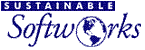
 Privacy
Policy
Privacy
Policy  Contact
Us
Contact
Us
 Privacy
Policy
Privacy
Policy  Contact
Us
Contact
Us