
MESSAGE
Testing IPNetSentryX
This page provides a test platform for IPNetSentryX, letting you
simulate an intrusion into your Mac OS X system.
Requirements:
You must have IPNetSentryX installed and running on your machine
to perform these tests.
If you just installed IPNetSentryX, then launch it, authorize it
(if this is the first time running), click the "Apply" button, and
turn on the firewall by checking the "Firewall Enabled" checkbox.
Description:
You will be able to simulate an attempted intrusion into your Macintosh.
There are four different "attack" servers from which to test IPNetSentryX.
Each test server has a unique IP addresses which is different than
the IP address of our main Sustworks.com site. Hence, even though
these tests will trigger IPNetSentryX and install filters which
will block further communication between your Macintosh and one
or more of these test servers, these filters will not impare your
ability to connect to our main Sustworks.com web site (nor any other
web site).
As you proceed from step to step, the results of your actions will
be displayed in another browser window. Please return to this page
to continue testing.
|
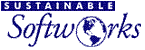
 Privacy
Policy
Privacy
Policy  Contact
Us
Contact
Us
 Privacy
Policy
Privacy
Policy  Contact
Us
Contact
Us