
IPNetRouterX Frequently Asked Questions
Does IPNetRouterX need to be running for the firewall to be active?
Yes, the application must be running to handle logging and event
notification. No windows need be open however.
How do I make IPNetRouterX firewall rules load automatically at
startup?
You can designate an IPNetRouterX settings document containing your firewall rules as a login item in the Accounts Preferences Panel. Make sure the Firewall Enabled setting was selected when you saved the document.
Once you are comfortable IPNetRouterX is working as desired, you can configure it to launch as a Mac OS X startup item outside the context of any user login. To do this, save your settings with IPNetRouterX Enabled and then drag the IPNetRouterX application bundle to /Library/StartupItems.
You can launch IPNetRouterX from the Finder and select "Tool->Filters/Interfaces" to see the currently running firewall status. If you encounter difficulty, you can restart while pressing the Shift key to prevent startup items from loading and then remove IPNetRouterX from the /Library/StartupItems folder.
To install a newer version as a startup item, you can follow these steps:
- Stop the previous startup item if running by killing the corresponding process.
Drag the old startup item out of your /Library/StartupItems folder.
- Force IPNetRouterX to create a new startup item by removing /Library/Application Support/IPNetRouterX/HelperTools.
- Mount the new .dmg
- Copy the app to your hard drive.
- Run the app to complete the installation and verify it is working.
- Drag the new startup item in /Library/Application Support/IPNetRouterX/HelperTools to /Library/StartupItems.
- Restart your system, OR launch the app from the command line as: /Library/StartupItems/IPNetRouterX_startup.app/IPNetRouterX_startup.app
If you move the IPNetRouterX application on your hard drive, the IPNetRouterX_startup item may no longer find it. In this case you can generate a new startup item by removing /Library/Application Support/IPNetRouterX/HelperTools.
When launched as a startup item, IPNetRouterX will use the settings stored in the default location: /Library/Preferences/IPNetRouterX/com.sustworks.IPNetRouter.ipnr
Why has Sustworks decided to change the look of IPNetRouter for Mac OS X?
The underlying services are accessed differently in Mac OS X so some of the previous UI could be simplified. Other features are not implemented yet. Most of the code had to be rewritten to use Cocoa and BSD networking.
How can I see which hosts have been banned (triggered)?
You can view these under the "Triggered" tab or in the firewall log. You can clear the triggered address table by selecting and deleting entries under Triggered tab, or by pressing Option-Apply to reload the firewall rules.
What should I do if Email notification isn't working?
Email notification uses Mac OS X's built-in message framework. This means you must configure your Email settings under the Email tab in the Internet Preferences Pane (Jaguar), or using Mail.app (Panther).
How can I save the firewall log to a file?
Logged text is normally buffered in memory to avoid frequent disk
access. Use the Preferences window to specify what should be done
when the log buffer becomes full. Options include save to disk or
send as Email.
Please send questions, comments, suggestions or bug reports to:
http://www.sustworks.com/site/sup.html
[End of FAQ]
Top

|
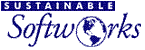
 Privacy
Policy
Privacy
Policy  Contact
Us
Contact
Us
 Privacy
Policy
Privacy
Policy  Contact
Us
Contact
Us