 Installation
and Use Installation
and Use
To install or remove the software, simply run the supplied Installer.
The Installer will place the "IPNetSentry.PPC" faceless background
application (FBA) and "OTModl$Proxy" shared library file in your
Extensions Folder. Note it's important to use the supplied Installer
to remove the OTModl$Proxy module from your Extensions Folder. If
you manually removed the OTModl$Proxy module from your Extensions
Folder, then you should trash your current TCP/IP preferences file
and reconfigure your TCP/IP control panel.
The installer will also place an initial "IPNetSentry Config" file
within your Preferences folder.
The IPNetSentry companion application will automatically be launched
the first time you restart your Macintosh after installing IPNetSentry.
This gives you the opportunity to change your IPNetSentry Config
file if you should desire (for most users the default configuration
will work fine). You must manually click the "Turn On" button to
start the IPNetSentry FBA the first time it is run. Subsequent restarts
of your machine will automatically start IPNetSentry using the configuration
specificied in the Net Sentry Config file. Because the IPNetSentry
application itself works in a faceless background mode, you will
not see it running from the Finder's list of running applications.
You control, view, and configure IPNetSentry through the IPNetSentry
Companion application. The IPNetSentry companion application does
NOT need to be running in order for IPNetSentry to run.
More detailed help is available in each of the IPNetSentry Companion
windows.
|
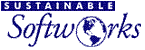
 Privacy
Policy
Privacy
Policy  Contact
Us
Contact
Us
 Privacy
Policy
Privacy
Policy  Contact
Us
Contact
Us