
IPNetRouter Read Me
February 7, 2001
Read Me Contents
- Introduction
- Features
- System requirements
- Companion Applications
- Installation and Removal
- Installing Over Another Version of IPNetRouter
- How to Get Started
- Version History
- Registration and Licensing
- Thank You! (contact information)
1. Introduction
IPNetRouter is a powerful utility for configuring TCP/IP networking
under Macintosh Open Transport. The features of IPNetRouter closely
follow the underlying features of TCP/IP itself, providing almost
unlimited flexibility for building TCP/IP connectivity solutions.
If you are only interested in sharing a single Internet connection
(dial-up, dsl connection, etc) among several computers, quickly
skim down to the "How to Get Started" section below.
IPNetRouter need only be installed on one Mac to make an Internet
gateway for other computers. The other computers (Macs, Windows,
Linux, Palm OS, etc) may need to be configured to work with your
new gateway, but they do not require anything beyond standard TCP/IP
networking software.
As with all of our Macintosh software products, IPNetRouter features
a fully functional 21 day trial period. Once you are certain that
our software is right for the job, a registration key can be purchased
for $89 (see our registration page for educational and 68K only
discounts).
Top
2. Features
- Open Transport (OT) native IP multi-link multi-homing and routing
- Allows multiple users to connect to the Internet simultaneously
using a single modem and dial-up account.
- Supports cable and DSL high-speed connections for Internet sharing,
including DSL PPP-over-Ethernet style connections
- Supports Internet Sharing for older dial-up style connections
(PPP)
- Dial on demand with Remote Access and OT/PPP
- Supports Macs, PCs, unix/linux and other standard IP LAN devices
- Supports MacIP over Appletalk (can connect older Macs using
LocalTalk)
- IP Masquerading (RFC-1631 NAT) with in-bound port mapping
- Works with most OT compatible data link providers, including
Ethernet, ISDN, AirPort, Firewire, and TokenRing
- Robust IP filtering (firewall router). Built-in Windows-95,
Windows-NT NetBIOS filtering
- Passes PPTP transparently for Windows-NT VPN
- Exposed Host feature (similar to DMZ features on hardware routers)
- DHCP Server
- Built-in dynamic DNS client
- DNS Forwarding
- Macintosh user interface makes these powerful networking tools
more accessible.
- Actively supported with frequent free updates
- One low price: US$89 for unlimited users through a single gateway
For a comparison with other routing solutions, see <http://www.sustworks.com/site/prod_ipr_compare.html>
Top
3. IPNetRouter System requirements
- MacOS 7.5.3 through 9.x
- Open Transport 1.1.1 or later
Top
4. Companion Applications
If you decide to purchase IPNetRouter, or even if you don't, we
also have other software that can enhance a Mac's networking capabilities.
Like IPNetRouter, they all come with 21 day free evaluations.
IPNetSentry (IPNS) blocks port scanning automatically without you
having to know what that means! Its automatic blocking and enhanced
notification features compliment IPNetRouter's IP Filtering and
IP Masquerading.
IPNetMonitor (IPNM) provides a suite of integrated Internet tools
which allow Macintosh users to verify router operation and performance,
including DHCP test tools, a Monitor window to watch packet performance,
standard Ping, TraceRoute, NSLookup, Whos and more.
IPNetTuner (IPNT; formerly known as "OT Advanced Tuner")
is our Open Transport TCP/IP parameter tweaking tool. It comes with
several pre-configured documents which can immediately help you
get the most of your existing Internet connection, whether it be
a high-speed cable or DSL modem or a slower speed analog modem connection.
You can download any of these software packages from our website:
<http://www.sustworks.com/site/downloads.html>
Top
5. Installation and Removal
If this is your first installation of IPNetRouter, check to see
if there is a later general release available on our website before
proceeding with configuration. <http://www.sustworks.com/site/downloads.html>
To install or remove the software, simply run the supplied Installer
application.
The Installer application installs a user specified "IPNetRouter"
folder that can be moved to the trash at any time. The contents
of the folder include:
- IPNetRouter application
- Read Me document
- International folder (local language versions of the Read Me
document)
- License Agreement document
- Registration application (Kagi)
- Unlink OTModl$Proxy applet
- Release Notes document
- IPNR_Config folder
In addition, the Installer places an "OTModl$Proxy" shared
library file in your Extensions Folder (needed for IP masquerading
& filtering, and used by our other applications).
IMPORTANT: On systems prior to OS 9, if you wish to remove the
"OTModl$Proxy", please run the supplied “Unlink OTModl$Proxy”
applet to avoid disabling TCP/IP. Once OTModl$Proxy has been unlinked,
you can safely move it to the trash. Do not use this applet unless
you want to remove/disable IPNetRouter (IPNetMonitor and IPNetSentry)
entirely.
You can also use the Installer to uninstall the complete package.
Hold the option key down when you see the "Install" button
in the Installer application window. Note, this will not remove
the entire IPNetRouter folder since "Unlink OTModl$Proxy"
is launched from this location. Also, It will not delete OTModl$Proxy
in your Extensions Folder (since another application may still require
it). To remove these entirely, drag them to the trash after running
the uninstaller.
Technical Note: IPNetRouter actually modifies the currently selected
configuration (Cmd-K) in the TCP/IP Preferences file in your System
Folder. Once modified, it is critical that the OTModl$Proxy file
remain in your Extensions folder since OT won't be able to build
this configuration without it. OTModl$Proxy is not really an extension.
It's a shared library that is loaded and linked by Open Transport
when the corresponding protocol stack is created. You can "unlink"
the TCP/IP prefs from the OTModl$Proxy by: (1) Running the "Unlink
OTModl$Proxy" applet; (2) Using the supplied Installer to
uninstall IPNetRouter; (3) Creating a new TCP/IP configuration
(by copying an existing one); or (4) Using ResEdit to edit your
TCP/IP Preferences File and remove the 'crpt' or 'blip' resource
IPNetRouter added.
Top
6. Installing Over Another Version
of IPNetRouter
The standard installer is designed to install a newer version over
a previous one. If you have any trouble, the following steps will
insure the application is installed correctly.
- Find any previous version of OTModl$Proxy in your Extensions
folder and move it to the trash.
- Remove any previous version of the IPNetRouter Application.
- Run the correct IPNetRouter installer for your machine (PPC
or 68K) to install the desired version of IPNetRouter.
- Restart your computer (this step is very important). The installer
only "suggests" you restart because it isn't always
necessary, but you should do this if you are not sure.
- if you are just going to re-install the application, don't use
the uninstaller. The uninstaller is for removing IPNetRouter completely
and makes it harder to re-install. If you do use the uninstaller,
here's how to complete the re-install process.)
Hold down the Option key when you launch the IPNetRouter application
the first time after re-installing. Continue pressing the option
key until the application comes up. This forces Open Transport
to rebuild your link stream.
Note: Use this method also if you add or remove an interface card
from your machine.
- or -
Alternatively, configure IP masquerading, and then Restart your
Mac yet again.
The purpose of step (5) is to give Open Transport a chance to
rebuild your link stream with the Proxy module inserted. You can
verify this was successful if you are able to use the monitor
window in IPNetMonitor to monitor data on the interface you will
be using to masquerade.
- As of January 2001, if you need to reenter the registration
info into the application, you may ignore the date field in the
registration window.
Top
7. How to Get Started
TCP/IP networking is a vast and complex subject. Unlike many Macintosh
applications, you will not be able to guess how it works by casually
examining the menus or other controls. Instead we offer two basic
ways to get started using IPNetRouter:
(1) A setup wizard called the "IPNetRouter Configuration Application"
(IPNR Config) that asks simple questions to walk you through the
setup process. IPNR Config is normally included when you install
IPNetRouter. You can also download it from our website at <http://www.sustworks.com/site/downloads.html>.
(2) Step-by-step instructions that cover the most common networking
situations and explain how to configure TCP/IP using IPNetRouter.
You can find these on our website at <http://www.sustworks.com/site/prod_ipr_started.html>.
If this is your first time setting up IPNetRouter and your requirements
are simple (share an Internet connection using the standard built-in
ports), we suggest that you try our IPNR Config Application (1).
This will step you through IPNetRouter setup and automatically generate
a working IPNetRouter configuration file. If the Config App doesn't
cover your situation or you want more flexibility and control, then
follow the Step-by-step instructions to configure IPNetRouter directly
(2).
The "Getting Started" documentation includes an introduction
to how the Internet works, a Basic Ethernet tutorial, and links
to information on Airport, DHCP, and more. You can also download
a PDF version of the web Guide from our website. (Note, if you download
the PDF, it may still be helpful to check the website for more info
if you run into trouble or need assistance; the web pages are updated
more frequently then the PDF documentation.)
There's a help button in the lower left corner of each IPNetRouter
window that displays text explaining the controls and features of
that window. This text provides the most up-to-date information
on that version of IPNetRouter, and is probably the best way to
familiarize yourself with more advanced features of the software
since you can experiment with the window while you read the description.
Other helpful resources on compatibility and configuration include
our Frequently Asked Questions, Troubleshooting, and archive search
pages. The URL for these are
<http://www.sustworks.com/site/prod_ipr_faq.html>
<http://www.sustworks.com/site/prod_ipr_troubleshoot.html>
<http://www.sustworks.com/site/detailed_search.htm>
Top
8. IPNetRouter Version History
See the "Release Notes" document accompanying the Read Me
for version history information.
Top
9. Registration and Licensing
IPNetRouter is commercial software subject to the terms of the
accompanying License Agreement. You may use a demo version of the
software during a single trial period of up to 21 days. You must
then register the software if you wish to continue using it beyond
the trial period.
Notice the trial is designed to expire after 21 days. If the software
reports it has expired the first time you launch it, this usually
means someone ran a previous version of the program on your computer.
Please contact us directly for information on how to reset the trial
period.
Once you have downloaded the application, there are 3 basic ways
to register:
(1) Register on-line by pressing "WWW Registration Page"
in the About Box for the IPNetRouter Application. You need to have
a web browser running (Netscape Navigator or MS Explorer) and a
valid credit card.
(2) Use the supplied Register application to fill-in a Kagi registration
form. Follow the instructions on the form to email, fax, or postal
mail your registration to Kagi. Most common forms of payment are
acceptable including personal checks.
(3) For site license registrations, we can fax your company a proforma
invoice. Please contact us directly at  . .
In each case, a program registration code that unlocks the demo
startup screen and expiration will be sent to you by email once
your payment is received.
The registration code is based on the name you supply in the "Register
to" field of the register application. Please enter your name
followed by your organization name (if any) exactly as you want
them to appear. Although the Register application only provides
one line to enter this information, you can split the text between
the name and organization lines of the IPNetRouter registration
screen as long as it contains exactly the same sequence of characters
including any spaces.
IPNetRouter Pricing
Single Gateway Machine $89
Site License $3000
Additional payment details are included below and on our registration
web page at <http://www.sustworks.com/site/reg.html>
Payment Details (Kagi)
Paying for IPNetRouter is fairly simple. Open the Register program
that accompanies IPNetRouter. Enter your name, your email address,
and the number of single user licenses you desire for each program
you wish to purchase (or Site licenses). Save or Copy or Print the
data from the Register program and send the data and payment to
Kagi. Kagi handles my payment processing.
If paying with Credit Card or First Virtual, you can email or fax
the data to Kagi. Their email address is sales@kagi.com and their
fax number is +1 510 652-6589. You can either Copy the data from
Register and paste into the body of an email message or you can
Save the data to a file and you can attach that file to an email
message. There is no need to compress the data file, it's already
quite small. If you have a fax modem, just Print the data to the
Kagi fax number.
Payments sent via email are processed within 3 to 4 days. You will
receive an email acknowledgement when it is processed. Payments
sent via fax take up to 10 days and if you provide a correct Internet
email address you will receive an email acknowledgement.
If you are paying with Cash or USD Check you should print the data
using the Register application and send it to the address shown
on the form, which is:
Kagi
1442-A Walnut Street #392-HQ
Berkeley, California 94709-1405
USA
You can pay with a wide variety of cash from different countries
but at present if you pay via check, it must be a check drawn in
US Dollars. Kagi cannot accept checks in other currencies, the conversion
rate for non-USD checks is around USD15 per check and that is just
not practical.
If you have a purchasing department, you can enter all the data
into the Register program and then select Invoice as your payment
method. Print three copies of the form and send it to your accounts
payable people. You might want to highlight the line that mentions
that they must include a copy of the form with their payment. Kagi
can not invoice your company, you need to act on my behalf and generate
the invoice and handle all the paperwork on your end.
Please do not fax or email payment forms that indicate Cash, Check
or Invoice as the payment method. As far as we know, there is still
no technology to transfer physical objects via fax or email and
without the payment, the form cannot be processed. Payments sent
via postal mail take time to reach Kagi and then up to10 days for
processing. Again, if you include a correct email address, you will
hear from Kagi when the form is processed.
The Register application is currently configured to require an
email address since this is the preferred mechanism for distributing
registration keys. If you need to make other arrangements, please
contact us at  . .
Top
10. Thank You!
We hope you find our IPNetRouter software useful and look forward
to your comments and suggestions.
support help <http://www.sustworks.com/site/sup.html>
questions: 
or mail us at:
Sustainable Softworks
13 Fieldside DR
Cumberland, RI 02864 USA
[End of Read Me]
Top
.

|
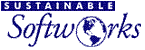
 Privacy
Policy
Privacy
Policy  Contact
Us
Contact
Us
 Privacy
Policy
Privacy
Policy  Contact
Us
Contact
Us