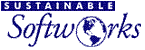 |
|
|
|
|
| AirPort File | IPNetRouter File | Location | Purpose |
| AirPort AP | IPNetRouter.FBA | Extensions folder | FBA |
| AirPort AP Support | OTModl$Proxy | Extensions folder | Shared library |
| AirPort AP Configuration | Router Config | Preferences folder | default IPNetRouter configuration |
Using Apple's Software Base Station mode can enable and/or create some of the potential conflicts so familiarizing yourself with our notes here may be important in resolving conflicts that may arise when using IPNetRouter.
In AirPort 1.2, enabling Base Station mode will create the "AirPort AP Configuration" file if the "AirPort AP" extension is present in the Extensions folder. These two files may override IPNetRouter's own saved configuration file when you reboot the Mac. (In earlier versions of AirPort, there are even more potential conflicts so update to 1.2 if you've got an earlier version!) Since these files are not required to use IPNetRouter with AirPort, you can disable them using the Extension Manager control panel if you wish. (We do not recommend that you delete them since you might want to reenable them should you want to use Apple's gateway software instead of ours.)
See our AirPort and IPNetRouter web page for more discussion of AirPort configuration with IPNetRouter.
"VICOM" Conflicts
Vicomsoft's Surfdoubler, Softrouter, and Internet Gateway are not compatible with IPNetRouter. This incompatibility severely increases the likelihood you will see network interface bringup problems when trying to configure IPNR.
A Vicomsoft system extension file named "-Gateway-" is chiefly the cause of this incompatibility. Vicomsoft apparently does not provide a way to automatically uninstall this file from your system. Before removing this file, make sure that IPNetRouter and your TCP/IP control panel are not open and that you have no network applications running. Drag Vicomsoft's "-Gateway-" file to the desktop or use Extension Manager to disable it. Reboot immediately following this removal. The "VICOM TCP/IP" choice in your TCP/IP control panel should now no longer be available and you may now configure IPNR without worrying about this incompatibility. You should also no longer see the term "VICOM" anywhere in your IPNetRouter log window following this removal.
Network Time Server Issues
Apple's Network Time Server, included in the Date & Time control
panel starting in OS 8.5, may not work correctly unless you use
large time intervals (10+ hours) between synchs.
Also, this feature may cause your gateway to continuously try to
reconnect if it is set anywhere on the LAN to synch frequently.
There are several solutions for related issues if you require more
precise time or are experience trouble with a particular network
time server.
We encourage you to search our Nettalk
archives on the terms "time troubles" as an exact
phrase (don't include the quotes and set the date field to "any")
to see a host of interesting information about times servers, alternatives
to Date & Time control panel, etc.
Problems With MacPPP
MacPPP was installed in the very early releases of Open Transport. Various versions of MacPPP were also available as shareware. None of these versions is supported by IPNetRouter. Apple replaced MacPPP with OT/PPP. IPNetRouter is designed to work with OT/PPP. See the FAQ page for info about FreePPP and ARA.
"Thread Manager Required"
Message appears on 68k OT 1.1.1 or earlier system, even after Thread Manager is present. Install OT 1.1.2 and the installer will work correctly! This is probably a bug in ASLM.
MacOS 9.x Compatibility
MacOS 9.0.x introduces Open Transport 2.5 & 2.6 and other significant changes that effect IPNetRouter. MacOS 9.1 uses OT 2.7.4. The main changes from MacOS 8 are:
- Apple changed ethernet significantly in MacOS 9, adversely effecting 3rd party ethernet drivers, especially in dual ethernet configurations.
- AirPort Software is included as part of the MacOS.
- Apple Remote Access Server is now included with MacOS 9.0. This includes the ARA Client that has been present since MacOS 8.5.
- MacIP is no longer supported over LocalTalk.
- The Multiple Users control panel was added.
- Software Updates cannot be update the IPNetRouter Mac while IPNetRouter is running.
- New File Sharing implementation.
- Various bug fixes and additions, especially for DNS, DHCP, and PPP dialup handling.
- In 9.1, Apple removed the ASLM extension. This does not effect IPNetRouter but may make some Remote Access control strip modules, etc. fail.
How does this affect IPNetRouter?
- We recommended that you use IPNetRouter 1.5 or later with OS 9. IPNR 1.4.7 or later is supported. As always, be sure to read the accompanying Read Me and release notes documents carefully before running IPNR.
- If you have ANY 3rd party ethernet cards installed, verify with the manufacture that you have the latest MacOS 9.x compatible drivers installed if you encounter any problems with IPNetRouter. Apple broke the ethernet drivers of most 3rd party vendors in OS 9; you MUST have Mac OS 9 compatible drivers for the card(s) to function properly. These drivers are only available from the card manufactures. If there is no MacOS 9 updates available for your particular card, you may not be able to get it to function properly with IPNR on OS 9. The best solution if there are no compatible drivers available is to revert to an earlier version of the Mac OS that does support a non-Mac OS 9 compatible driver or to buy a Mac OS 9 compatible card. NOTE: This is a very good reason not to upgrade nubus Power Macs to OS 9 unless you are certain the card is supported in OS 9. ALSO NOTE: Madge PCI Token Ring cards have been shown to work on OS 9.0 with IPNR and built-in Ethernet. See also the "Ethernet" topic for more info on general ethernet troubleshooting.
- The following Mac OS 9 System software updates are required
for IPNR to function correctly with versions of MacOS 9 prior
to the release of 9.0.4:
1. You SHOULD update your version of Open Transport to OT 2.6.1. This update is available from Apple's web site and is installed with MacOS 9.0.4.
2. You MUST update any installed AirPort software to version 1.2. Earlier versions are not as compatible with the IPNR software. This problem occurs even if you do not have any AirPort hardware installed--you MUST update installed AirPort software for IPNR to function correctly in ALL cases. This update is available from Apple's web site. - Treat AirPort cards as if they are Ethernet ports for purposes of configuration with IPNetRouter. See the AirPort section of our web site for more info on using AirPort with IPNetRouter. There is also an AirPort troubleshooting topic that discusses upgrades and potential file conflicts.
- Mac OS 9 comes with Apple Remote Access (ARA) Server installed by default. See the IPNetRouter FAQ page for more info regarding ARA and IPNR.
- Don't upgrade to OS 9 if your router depends on MacIP over Localtalk to support your LAN. Sadly, Apple neglected to support MacIP over Localtalk in OS 9. See Apple's Technote for the poop.
- OS 9 comes with a new Multiple Users control panel. If your
machine is configured for more than one user you may have a problem
running IPNetRouter. This problem occurs because each user has
a separate system preference folder. There are two workarounds
to getting IPNetRouter to work on machines with multiple users.
If you are using Multiple Users on your IPNetRouter gateway, install the latest version of our Faceless Background App of IPNetRouter. It runs independently of the Multiple User API interfaces. You can download the FBA from the IPNetRouter download page elsewhere on this site. Note: You still have to configure the Faceless Background App using a regular copy of IPNetRouter first.
The alternative is to install IPNetRouter for each user. This is not recommended due to complications of licensing, installation, etc. - Starting in OS 9.0, Apple began providing periodic Open Transport updates through the new Software Updates feature. If you have a DSL connection that use an EnterNet PPPoE driver to connect to the Internet you may need to reinstall this driver after updating OT.
- See the FAQ page for additional information regarding Software Updates and related installer compatibility issues with IPNetRouter.
- File Sharing in OS 9 is a an implementation of Open Door Network's ShareWay IP software. It now supports file transfer via TCP/IP. If you wish to Filesharing over IP on both the local LAN and the internet, map the AFP port to the appropriate interface on your gateway using IPNetRouter's port mapping feature. Which interface this is may differ depending on your gateways configuration.
MacOS 8.5 Compatibility
MacOS 8.5 introduces Open Transport 2.0 with a number of changes. The main changes are:
- OT/PPP is replaced with Remote Access (the full ARA 3.0 client that supports AppleTalk over PPP and ARAP).
- A new much faster Ethernet driver for Ethernet built-in.
- Improved Finder copy code.
- Various bug fixes and additions for developers.
How does this affect IPNetRouter?
- Previous versions of IPNetRouter may not complete PPP connections successfully with Remote Access. You should download IPNetRouter 1.3 or later to work around this problem.
- Some 3rd party Ethernet drivers are not compatible with Mac OS 8.5. The Farallon driver for the PN593-C/PN893 (Etherwave/EtherMac) will fail under System 8.5 due to a problem with Apple's ENet driver. The solution is to remove the Apple Enet extension.
DHCP Related Problems
If your IPNetRouter gateway has a DHCP connection as its primary TCP/IP control panel setting (the IP Masqueraded interface), make sure that the TCP/IP control panel is in Basic user mode. There is a bug in Open Transport that prevents proper forwarding of DHCP generated name server IP information to client computers if the gateway Mac is not in Basic mode.
See the "DHCP and MacOS" section for information about how DHCP behaves with different versions of the MacOS (Open Transport). There are more links to other resources dealing with DHCP on that page.
How to use the DHCP Server feature of IPNetRouter is explained in the "Using The DHCP Server" section.
You should not use IPNetRouter's DHCP server with a single ethernet configuration in conjunction with a cable or DSL modem. The DHCP server can be used, when properly configured, with a regular modem or in a dual ethernet or AirPort configuration.
IPNetRouter's DHCP server is still being improved. If you have an older version of IPNetRouter, check the latest release notes on our web site to see if there have been any improvements to the server that you might benefit from.
Installing Over Another Version of IPNetRouter
The standard installer is designed to install a newer version over a previous one. If you have any trouble, the following steps will insure the application is installed correctly.
- Find any previous version of OTModl$Proxy in your Extensions
folder and move it to the trash.
- Remove any previous version of the IPNetRouter Application.
- Run the correct IPNetRouter installer for your machine (PPC
or 68K) to install the desired version of IPNetRouter.
- Restart your computer (this step is very important). The installer
only "suggests" you restart because it isn't always
necessary, but you should do this if you are not sure.
I recommend against using the "uninstaller" if you are just going to re-install the application. The uninstaller is for removing IPNetRouter completely and makes it harder to re-install. If you do use the uninstaller, here's how to complete the re-install process.
- Hold down the Option key when you launch the IPNetRouter application
the first time after re-installing. Continue pressing the option
key until the application comes up. This forces Open Transport
to rebuild your link stream.
- or -
Alternatively, configure IP masquerading, and then Restart your Mac yet again.
The purpose of step (5) is to give Open Transport a chance to rebuild your link stream with the Proxy module inserted. You can verify this was successful if you are able to use the Monitor tool in IPNetMonitor to monitor IP traffic on the interface you will be using to masquerade.
Unix or OS X LAN Clients DNS Problem
OS X and other OSes using BSD socket based networking are not compatible with IPNetRouter's DNS Forwarding feature. Setup your OS X or other Unix based LAN client's using your ISP's domain name server's IP address. Macs running 9.x or earlier and other PCs are not effected by this incompatibility.
Troubleshooting OS X Clients
See our temporary OS X troubleshooting page for now.
http://www.sustworks.com/site/sup_x.html
Email on LAN Clients
Email and Browser applications running on the client machines should have their servers (such as mail and news servers) set to the standard values specified by your ISP. You may, however, have to use fully specified domain names for Mail servers when accessed from your client machines. For example, instead of just using "mail" for the SMTP mail server, you might have to fully specify the name like "mail.srst1.fl.home.com".
Remote email servers may have security requirements that may effect emailer behavior. Usually, this is so to prevent spamming (junk emailings) through the server. Some email servers require that you login and download mail before you can send mail--sometimes you have to wait about 10 seconds after the login completes before attempting the upload. Other email servers will not let you upload mail if you do not have an "approved" IP address (typically one on the public ISP network). Since some email servers will not block email transfers if your emailer application does not forward this information, you may be able to workaround the security feature by using an emailer that does not send the IP address of your client machine.
"Enable Local NAT" Does Not Turn On NAT For Internet Sharing
That's right, it does not. Network Address Translation between the public IP address and your LAN is activated when the public IP interface has the IP Masquerading option added to it in IPNetRouter's Interfaces window. When the "Enable Local NAT" option is checked, datagrams from the non-IP Masqueraded interface(s) addressed to the public IP (Masqueraded) address of the gateway are port mapped to machines behind the gateway prior to routing. If experiencing problems accessing or using the gateway machine for an IP service, try disabling this option until the problem is resolved.
For more information on how "Local NAT" works in IPNetRouter review the "Inbound Port Mapping" chapter in the manual. To setup your gateway for Internet sharing using NAT, refer to the "Getting Started" examples.
Approved IP Addresses for Private Networks
The approved address ranges for private LANs are defined in RFC-1918, an Internet standards document. They are:
10.0.0.0 - 10.255.255.255 (10/8 prefix)
172.16.0.0 - 172.31.255.255 (172.16/12 prefix)
192.168.0.0 - 192.168.255.255 (192.168/16 prefix)
Use only subnets within these ranges on a private LAN.
Use "255.255.255.0" as the Subnet Mask for Your Private LAN
Most examples in the IPNetRouter guide show the use of a subnet mask of 255.255.255.0 for a private subnet. Use this subnet mask for your private network unless you have good reason to use a different mask. For more about subnet masks, see the "Net Masks and the Subnet Calculator" web page.
IPNetSentry Compatibility
Refer to IPNetSentry's installed documentation if experiencing problems with an IPNetRouter gateway Mac with IPNetSentry installed. See also the IPNetSentry FAQ page on our web site.
One way to determine whether IPNetSentry is working correctly with IPNetRouter is to turn off IPNetSentry using its Companion Application. Unless you disable the "IPNetSentry.PPC" in your system's Extensions folder IPNetSentry will run when you restart your Mac. IPNetSentry continues to run while this file is in the Extensions folder, even if IPNetSentry's evaluation period has expired. (IPNetSentry continues to alert you to hits after its evaluation period has expired; registering the application permits you to use the automatic blocking and other significant features of IPNetSentry.)
Older versions of IPNetRouter and IPNetSentry may not install a compatible version of the OTModl$Proxy file. Upgrade to the latest versions of both applications to improve OTModl$Proxy compatibility. Refer to the installed documentation and our web site for more information on the OTModl$Proxy file.
 Privacy
Policy
Privacy
Policy  Contact
Us
Contact
Us