
Keyclick Read Me
CONTENTS
1. Introduction
2. Features
3. System Requirements
4. Installation and Removal
5. How To Get Started
6. Version History
7. Registration and Licensing
8. Thank You! (contact information)
1. Introduction
Keyclick is a Mac OS X preference pane that provides adjustable audio feedback for keystrokes, mouse clicks, and the scroll wheel. Years ago keyboards were made with premium key switches that provided a resounding click when a key snapped over. Today most keyboards are made using rubber domes which can provide a similar force displacement or tactile feel, but not the sound. Human factors work on video terminals in the 1980s showed that the perception of keyboard crispness is correlated with audio feedback. Keyclick provides that feedback while improving on the original.
While there are existing programs that imitate the sound of an old fashioned typewriter, they do not appear to be intended as a practical touch typing aid. To be most effective, the feedback needs to subtle and non-distracting. Keyclick allows you to adjust the volume up or down at any time without even visiting the Keyclick Preferences Panel. Use Cmd-Shift-) for louder, and Cmd-Shift-( for softer (or define your own shortcuts). The volume is also affected by the system volume setting so it can adapt more easily to quiet or noisy surroundings. I suggest starting just above the softest volume that's clearly discernible.
Many long time computer users have fond memories of a favorite keyboard. Perhaps it was the Apple Extended keyboard (saratoga) or IBM Model M. Replacement keyboards with premium mechanical key switches are still available and popular with some programmers (like the Matias TactilePro), but at $50 and up these keyboards may be more than desired. Keyclick is only US $5 and works on laptops. If your keyboard seems mushy, or you've ever longed for the crisp feel of an older keyboard, give it a try. You might be surprised how much you like the keyboard you already own.
TRY BEFORE YOU BUY
As with all of our Macintosh software, Keyclick features a fully functional 21 day trial period. Once you are certain that our software is right for the job, a registration key can be purchased for $5.
Top
2. Features and Benefits
- Provides subtle but important feedback for each keystroke recognized by the system.
- Clicks for each auto-repeated character but does not click for modifier keys.
- Clicks in real time even when the program you are using is too busy to respond.
- Assists touch typing by confirming each successful keystroke.
- Relaxes the need for visual feedback of keyboard input.
- Adjustable keyclick volume directly from the keyboard.
- Activiate or mute all sounds with global hot key combination Control-Alt-Command-T.
- Optional typewriter sounds.
- Includes optional scroll wheel and mouse button click.
- Can exclude selected applications (such as games).
- Simple low cost solution.
Top
3. Keyclick System requirements
Mac OS X 10.4 (Tiger) or later (at this time)
Runs on either PPC or Intel (Universal Binary)
Top
4. Installation and Removal
To install the software, simply double-click on the Keyclick preference pane. As a System Preference Panel, Mac OS X will ask you if you would like to add it to the System Preferences for this user only, or all users of your system. If you are installing over a previous version, please turn off Keyclick (and Scroll wheel click) in the preferences panel and press "Show All" or quit the System Preferences application to stop the previous version of the Keyclick Server.
The first time you try to enable Keyclick, the software may ask you to "Enable access for assistive devices" in Universal Access Preferences. In order for Keyclick to observe system wide keyboard events, you must either enable such access, or if you prefer not to let other programs observe keyboard events, you can Authenticate using an Administrator Password to authorize just the Keyclick program.
To remove Keyclick, first turn off Keyclick in the preferences panel and press "Show All" or quit the System Preferences application. This will stop the Keyclick Server and remove it as a login item. Next find the program in ~/Library/PreferencePanes/Keyclick.prefPane or /Library/PreferencePanes/Keyclick.prefPane and drag it to the trash. You may also find and remove the preferences file at ~/Library/Preferences/com.sustworks.keyclick.plist or /Library/Preferences/com.sustworks.keyclick.plist if desired.
Top
5. How to Get Started
Open the Keyclick Preference Panel in the System Preference Application. Select Keyclick On, and then adjust the volume as desired. Keyclick generates what Mac OS X calls "alert sounds" which are controlled from the Sound Effects tab of the Sound Preferences panel. If no keyclick is heard, check that "Play user interface sound effects" is enabled, and that "PLay alert and sound effects through:" points to an appropriate output device.
I suggest starting just above the softest volume that's clearly discernible. A little feedback goes a long way.
Apple's MIghty Mouse includes a piezo speaker that provides feedback when you squeeze the side buttons or move the scroll wheel. If you have a Mighty Mouse, hold your ear close to the mouse and move the scroll wheel to hear what subtle audible feedback sounds like. The Mighty Mouse is an interesting example because the feedback is so subtle most users are not consciously aware of it.
Top
6. Keyclick Version History
See the "Release Notes" that came with the software for version history including the latest features and additions.
Top
7. Registration and Licensing
Keyclick is commercial software subject to the terms of the accompanying License Agreement. You may use a demo version of the software during a single trial period of up to 21 days. You must then register and personalize the software if you wish to continue using it beyond the trial period.
Notice the trial is designed to expire after 21 days. If the software reports it has expired the first time you launch it, this usually indicates someone ran a previous version of the program on your computer. Please contact us directly for information on how to reset the trial period.
Once you have downloaded the application, you can register it on-line at <http://sustworks.com/site/reg.html>
The XML registration key that unlocks the trial period will be sent to you by email once your registration information is received. You can simply copy the text of this Email message to the clipboard (as if you were going to paste it into another application) and then click the "Personalize" button in the License panel of the Keyclick Preference pane. Your program is now registered. Thank You!
Top
Pricing
Single User $7.99
Additional payment details are included below and on our registration
web page at
<http://www.sustworks.com/site/reg.html>
Top
8. Thank You!
We hope you find our Keyclick software useful and look forward
to your comments and suggestions.
Support help <http://www.sustworks.com/site/sup.html>
Top
.

|
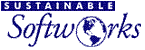
 Privacy
Policy
Privacy
Policy  Contact
Us
Contact
Us
 Privacy
Policy
Privacy
Policy  Contact
Us
Contact
Us