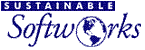 |
|
|
For a limited time, save 20% on Keyboard Maestro from Stairways Software when you register Keyclick.
Keyclick is great for kids
Keyclick does Hollywood |
For the love of the keyboard you already own.
Years ago keyboards were made with premium key switches that provided a resounding click when a key snapped over. Today most keyboards are made using rubber domes which can provide a similar force displacement or tactile feel, but not the sound. Human factors work on video terminals in the 1980s showed that the perception of keyboard crispness is correlated with audio feedback. Keyclick provides that feedback while improving on the original. While there are existing programs that imitate the sound of an old fashioned typewriter, they do not appear to be intended as a practical touch typing aid. To be most effective, the feedback needs to be subtle and non-distracting. Keyclick allows you to adjust the volume up or down at any time without even visiting the Keyclick Preferences Panel. Use Cmd-Shift-) for louder, and Cmd-Shift-( for softer (or define your own shortcuts). The volume is also affected by the system volume setting so it can adapt more easily to quiet or noisy surroundings. I suggest starting just above the softest volume that's clearly discernible. Many long time computer users have fond memories of a favorite keyboard. Perhaps it was the Apple Extended keyboard (saratoga) or IBM Model M. Replacement keyboards with premium mechanical key switches are still available and popular with some programmers (like the Matias TactilePro), but at $50 and up these keyboards may be more than desired. Keyclick is only US $7.99 and works on laptops. If your keyboard seems mushy, or you've ever longed for the crisp sound and feel of an older keyboard, give it a try. You might be surprised how much you like the keyboard you already own. TRY BEFORE YOU BUY As with all of our Macintosh software, Keyclick features a fully functional 21 day trial period. Once you are certain that our software is right for the job, a registration key can be purchased DOWNLOAD | SNAP SHOTS | BUY Features and Benefits
Keyclick system requirementsMac OS X 10.4 or later including Snow Leopard (64-bit). Frequently Asked QuestionsQ: Why do keystrokes typed in password fields not click? A: Mac OS X provides a secure input mode that prevents keystroke events in such fields from being shared with other observers thus preventing keystroke logging programs from inadvertantly logging user passwords. The Keyclick program registers with the system to receive keyboard events and plays a sound for each keystroke it receives. [I understand Quicken Scheduler may inadvertently leave the keyboard in this mode which blocks keyboard shortcuts in other applications as well.] Q: My keyboard feels fine, why would I try this? A: Perhaps your fingers are sometimes too light and you miss a character, or too heavy and you get a double impression. Or you sometimes use auto-repeat to align columns in a table. The subtle feedback keyclick offers can help train you over time to be more consistent. Only you can decide if it feels better to you. At first glance, there are three basic modes people use to type: (1) hunt & peck where you look at the keyboard; (2) classic touch typing where you look at the copy or notes you are typing from; and (3) screen typing where you look at the screen to confirm each character as it appears. Screen typing already provides good visual feedback, but it's not uncommon to use other modes from time to time depending on the task at hand such as switching between applications, pressing function keys, or remote access over a slow network link. Keyclick closes the feedback loop in these alternate modes. A: I added this in response to a user suggestion to provide feedback for two finger scrolling on a laptop touchpad that doesn't normally provide any tactile feedback at all. The sound confirms whether the computer recognized a simple drag or two finger scroll. The key is that you can adjust the volume at any time using Cmd-Shift-Scroll depending on how much feedback you want. A little feedback goes a long way. Apple's Mighty Mouse includes a piezo speaker that provides feedback when you squeeze the side buttons or move the scroll wheel. If you have a Mighty Mouse, hold your ear close to the mouse and move the scroll wheel to hear what subtle audible feedback sounds like. The Mighty Mouse is an interesting example because the feedback is so subtle most users are not consciously aware of it. I noticed the iPod includes a clicker that provides feedback as you scroll through selections or press any control (unless you disable it under iPod->Settings->Clicker). A: The customer request was to add mouse button click for use in creating training videos using Snapz Pro. When you press a physical mouse button, it generates a resounding click. When you are watching a screen recording of someone pressing a mouse button, you hear nothing. Keyclick can now fill in the missing sound effect. Some users report using this for trackpad feedback as well. Q: Is there a way to enable Keyclick without enabling other alert sounds? A: Starting in version 1.0.2, Keyclick installs a "Silentium" alert sound (~/Library/Sounds/Silentium) which you can select for other alerts you don't want to hear. A: Keyclick arose from an exchange among Macintosh developers looking for advice on replacement keyboards and other issues. Having worked on keyboards at Digital Equipment Corporation some 15 years ago, I remembered our experience with keyboards and audio feedback and suggested this as a possible solution for improving the feel of a mushy keyboard. As I searched for a Macintosh keyclick program, I was surprised to discover there weren't any like what I had in mind. So I decided a demonstration was in order and wrote one. I am hoping the 21-day trial period will give people enough time to decide for themselves whether Keyclick adds value and is worth the price compared to other alternatives. Keyclick is a lightweight preference panel that offers just enough feedback, volume that can be adjusted from the keyboard, and the option of running as root (so you don't need to enable general access). I've enjoyed creating Keyclick and tried to make it close to how I think Apple would do it. If enough people appreciate the program, I expect Apple might notice and incorporate it in a future version of Mac OS X (so it will be "free"). Q: What are some alternatives to Keyclick? A: In Mac OS X 10.3 (Panther) or later, you can enable keyboard sounds by first selecting "Play user interface sound effects" in the Sound preferences panel, and then under the Keyboard tab of the Universal Access preference panel: (1) Turn on "Slow Keys"; (2) Check "Use click key sounds"; and (3) Set the Acceptance Delay slider to "short". Unfortunately, Slow Keys slows typing more than it helps for most typists. There's also a 3rd party application called "Typewriter Keyboard.app" which works better but costs $15. It's a 4 MB download (versus Keyclick which is relatively light at 356 K). Q: What made those old "clickety" keyboards so satisfying? A: I believe there were a number of factors which contributed to the overall experience. First, the Model M used a class of switch known as having a "snap-action". A spring would collect energy and then release it closing the switch contacts before the actuator reached the end of its travel. The sensation of the key giving way corresponded directly with the contacts closing and a snapping sound that provided feedback. A lighter touch could be used since you could release a key moving on to the next one before it bottomed out. There was never an ounce of doubt about whether or not you had properly struck a key. Not worrying about this helped free up energy to type more efficiently. On today's "mushy" keyboards, people tend to pound the hell out of them because there's little feedback besides the keys bottoming out. The rubber dome is designed to provide enough resistance so that when it collapses momentum will carry your finger to the bottom of the stroke where contact is made by pushing conductive material on the underside of the rubber dome onto a set of wire traces. There are two disadvantages to this. First, the sensation of the key buckling doesn't correspond to actual contact closure. On the 109-key Apple Keyboard, if I press a key slowly I can feel it give way without actually generating a keystroke. Second, at the point where the contacts actually close, there's no distinct feel at all other than being close to the bottom of the key's travel, so the tendency is push harder to make sure. The term "mushy" might describe the little bit of give from the rubber dome at the bottom of the keystroke, versus the feeling of hard contacts closing. One vendor has even adapted laptop key switches into a desktop keyboard to reduce the "mushy" feel. The big advantage of rubber dome keyboards is that they are cheap to manufacture, quiet, and resist contamination from dust or spilled liquids. My ideal keyboard would have key closure before the actuator reached the end of its travel with distinct tactile sensation allowing a softer touch, and adjustable audible feedback so I didn't have to choose between a noisy keyboard or no feedback at all. Keyclick will not suddenly transform your keyboard into a Model M, but in time, you may find the subtle audible feedback comforting, allowing you to be lighter and more confident on the keys (depending on which keyboard you actually have and your personal preferences). Q: What does the research on audible feedback say? Research on audible feedback is pretty vast, so I'll only try to summarize some key points many people could agree on. There is some data suggesting that tactile feedback improves touch typing accuracy and speed, and also that the perception of keyboard crispness or tactile response is correlated with audible feedback. The measurable effects of audible feedback vary and depend on what other feedback is available and familiar to the user. Some people prefer audible feedback, while others do not. Apple's Mighty Mouse is an interesting example because the feedback is so subtle most users are not consciously aware of it. As Apple continues deploying MultiTouch interfaces as demonstrated on the iPhone, audible feedback is becoming more common and familiar to many users. Q: What about latency or delay between when a key is pressed and the click sound is heard? A: The research I remember suggests that getting the latency under 100ms would be acceptable for people to perceive the click as causal. The perception of time between two stimuli is synthesized by the brain. It's not until around 100ms that people can distinguish one came after the other as opposed to being simultaneous. In most cases, Mac OS X can schedule interactive processes in well under 100ms. If it couldn't, the entire UI would feel clunky and unresponsive. There are some exceptions however. If a process has been idle for some time, portions of it may be swapped out by the virtual memory system to free up resources for other processes. Keyclick is designed to have a very small footprint and resists being swapped out by incorporating a UI heartbeat or timer that pulses the run loop and other key routines at regular intervals to keep them around. I wish LaunchBar did this as well. If a system is heavily loaded with large or CPU intensive applications, this may increase scheduling latency. If Keyclick becomes slow, this could be a sign your system is starved for some resource. Finally, on laptops you can intentionally degrade system performance to increase battery life in the Energy Saver preferences panel. Maximizing battery life tends to make the system more aggressive about shutting down unused resources. In my own testing, when my laptop is unplugged and I haven't typed in a while, it takes a moment for key clicks to resume. This suggests the system is figuring out how to shut down part of the sound subsystem (because Keyclick isn't making any sound) despite the UI heartbeat that's keeping the program itself alive. Enjoy! - Peter Sichel Last update: 15-Apr-2011
|
|
 Privacy
Policy
Privacy
Policy  Contact
Us
Contact
Us

