1. How to assign a static IP address to your Mac to improve the stability of your configuration.
2. How to connect Phone Amego with a VoIP phone that is not on your LAN.
For many IP phones or adaptors, your Mac and telephone device must be able to find each other at a known IP address. Many LANs are configured using DHCP which means devices may be assigned IP addresses on a first come first served basis. Your configuration will be more stable if the local IP address of your VoIP phone or adaptor and the host computer running Phone Amego do not change. Many DHCP servers provide a mechanism to assign a static or fixed IP address to a specific device which you can use. If you have an AirPort Base Station for example, launch the "AirPort Utility", press "Manual Setup", and navigate to "Internet -> DHCP". I use a "DHCP Beginning Address" of .8 to leave a few fixed addresses for other devices. In the "DHCP Reservations" section below I then list the fixed IP addresses I have assigned along with their descriptions.
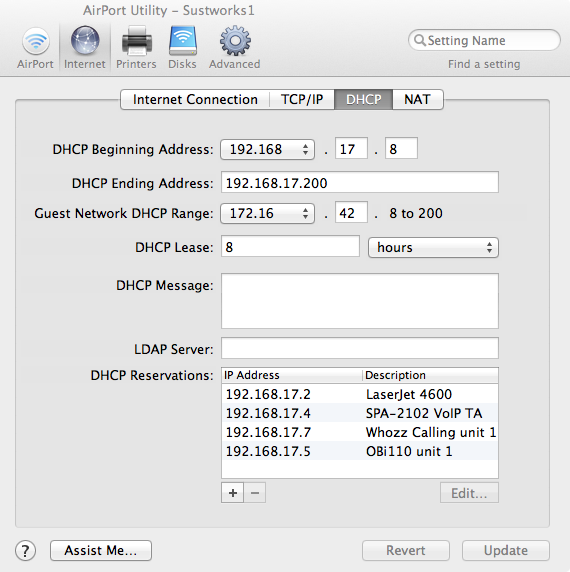
Even if you cannot configure a static IP address, your VoIP phone or adaptor will normally be left on all the time (24 x 7), so the DHCP lease should be renewed (keeping the same IP address) before it expires. In the event of a power disruption, DHCP Servers are designed to remember your previous IP address assignment and give it back to you unless it's not available. Finally, Phone Amego can scan the first 255 addresses of the assigned IP subnet to look for your adaptor and fill in the IP address automatically. If you notice your VoIP device is no longer "connected and ready", simply press the Attach Device button and Phone Amego will try to find it.
To force Phone Amego to rescan for your device, delete the previous IP address (if any) and press Scan.
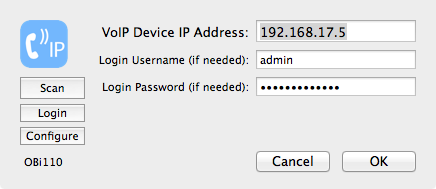
How to connect Phone Amego with a VoIP phone that is not on your LAN
To setup a VoIP phone, you normally use your web browser to connect to the Web UI of your VoIP phone and then configure the “Application” section of the VoIP phone’s web UI to send the URLs Phone Amego provides under Preferences > Caller ID > Local HTTP Server. If your VoIP phone is not on the same LAN as the computer running Phone Amego, you may need to perform an extra step. In the URLs that Phone Amego provides it is showing the IP address of the Mac it is running on. If your Mac is behind a NAT Router, this IP address will likely be a private IP address only visible to other devices on your LAN. To make these URLs work from a VoIP phone not on your LAN, you will need to substitute the externally visible public IP address of your NAT Router. You can find this IP address by visiting a website like ip4.me.
