
User Guide
Contents
Connecting to the Internet Using a One Way Cable
Modem
Setting Up The Internet Connection
One way or Telco Return (TR) cable modems use the cable system
as their downstream connection but require a conventional dial-up
PPP modem connection for outgoing data (upstream). This page offers
a brief overview of how to configure IPNetRouter (TCP/IP) for use
with these systems.
To connect a single host through a TR cable modem, you need multihoming
so you can have both a PPP and Ethernet IP interface active at the
same time. This is the same as connecting via PPP, except your Ethernet
Interface is now being used for the downstream link. What IP address
to use for your Ethernet interface is determined by your cable modem
provider. Some use 192.168.0.1, others use 10.0.0.1 .
Getting a single host to work through a TR cable modem is the first
step. Once this is working, the next step is to route this connection
to the rest of your LAN. To get a single host to work through a
TR cable modem, you can follow the instructions for Connecting
to the Internet using OT/PPP and Ethernet except that your first
Ethernet interface will be used to connect with your cable modem
instead of your LAN. Here is a quick review of the steps required:
Run the IPNetRouter installer on the actual machine you
wish to use it on. Be sure to use the correct version for your processor
(PPC or 68K). The installer will place a copy of the IPNetRouter
application on your hard drive, and a shared library named "OTModl$Proxy"
in your Extensions Folder.
Next you must configure the TCP/IP control panel. You will need
to create two separate TCP/IP configurations: one for your Ethernet;
and a second for PPP (Remote Access).
Your Ethernet configuration will probably be set to "Configure
Manually" so that you need to specify an IP address, Subnet
Mask, Router Address, and Name Server Address. I can't tell you
what values to use for these since they depend on your Internet
Service Provider. You will need to get this information from your
cable modem ISP.
Next you will need to create a PPP (Remote Access) configuration.
Press Cmd-K to bring up the configurations dialog, and create
a PPP configuration named "IPNetRouter" (the name is
important). This configuration may be set to "Configure via:
PPP Server", but you will still need to specify a Name Server
Address as provided by your ISP. If you have not connected via
PPP (Remote Access) before and are not sure how this works, you
may need to test this configuration.
Once your PPP configuration is working, set the User Mode (under
the Edit menu) in the TCP/IP Control Panel to Advanced, Choose
Options, and uncheck "Load only when needed" for both
your PPP and Ethernet configurations. The last step before finishing
with the TCP/IP Control Panel, is to make Ethernet the primary
configuration (the visible one) in the TCP/IP control panel.
At this point, you are ready to test that your single host can
successfully connect to the Internet using your TR cable modem.
Launch IPNetRouter, in the Interfaces Window select PPP in the PortName
popup menu, check "IP Masquerading", and press "Add".
IPNetRouter should invoke PPP (Remote Access) to dial out, connect,
and bring up a PPP interface in addition to the Ethernet interface
you made active from the TCP/IP Control Panel. Try using an Internet
application like your web browser to verify whether this is working
(if not, see the Troubleshooting Tips and other instructions).
To do this, you will create another IP interface on the same or
another physical Ethernet to communicate with the rest of your LAN
(as described in the instructions for a conventional 2-way cable
modem). Of course this interface needs to have a different network
number from the interface used to receive data from the cable modem.
If your first Ethernet interface uses an IP Address in the range
192.168.0.x, you can't use an addresses from this range for your
second Ethernet interface. You could use 192.168.100.x instead for
example.
Up to this point, we have simply combined the instructions for
using PPP and using a cable modem. Since we are sending upstream
data via the PPP interface, we enable IP masquerading on this interface.
If you want to setup your IPNetRouter connection for Internet sharing,
more instruction is below. Do not proceed further if you do not
have basic connectivity on the gateway.
Internet Sharing with One-Way Cablemodem
The tricky part is that we need to reverse the NAT (Network Address
Translation) process for packets received on the first Ethernet
interface as opposed to the PPP interface where masquerading has
been enabled. IPNetRouter provides a switch called "TR Cable
Modem" for this purpose (refer to the help text for the Gateway
Window). It enables NAT for packets received on other interfaces.
Notice you may need to restart once to give Open Transport a chance
to build your Ethernet link stream with the supplied OTModl$Proxy
shared library. I recommend that you install IPNetMonitor,
available from our website, and verify that you can monitor IP traffic
on your Ethernet interface using the Monitor Window. This insures
OTModl$Proxy has been successfully inserted into your Ethernet link
stream.
The last step is to configure any hosts on your LAN to use the
machine running IPNetRouter as their Internet Gateway. You do this
by giving them IP Addresses in the same network range as the second
Ethernet IP interface you created above, and setting their Router
Address to the IP Address of your second Ethernet interface on your
gateway. You will also need to specify an appropriate Subnet Mask
and Name Server Address for these machines (use the same Name Server
Address as for your gateway machine that should have been given
to you by your ISP).
That's it. You are ready to enjoy surfing the web from any machine
on your LAN using your One Way Cable modem.
Peter Sichel
April 12, 1999
Top
|
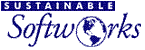
 Privacy
Policy
Privacy
Policy  Contact
Us
Contact
Us
 Privacy
Policy
Privacy
Policy  Contact
Us
Contact
Us