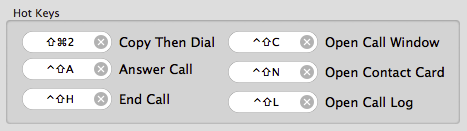
Command+Option Modifier
• When dialing, send touch-tones instead of starting a new call.
Option Modifier
• When dialing, show number in Call Window to allow choosing a telephone device.
• Pressed with Dial, add to favorites.
• Press with Phone Amego menu to display alternate commands (open SMS Log, Debug Log).
Control Modifier
• When you click on a rolodex card icon, bypass other methods to open a Phone Amego Contact Card directly.
• When dialing or accessing Google Voice (or an IP phone), pressing Control (with the Debug window open) will display the WebKit window Phone Amego uses to communicate with Google Voice allowing you to see the login process in case of difficulty.
• Pressing Control Show in Finder from the Call Log will open the main Phone Amego window (helpful if the status bar icon is covered by another application). You can also click in any Finder window to reveal more of the status bar (since Finder has fewer menus).
Many buttons have tool tips describing additional features when pressed with Option, Command, or Control.
The Dial with Phone Amego application service defaults to Shift-Command-2. You can enable this service in "System Preferences -> Keyboard Shortcuts -> Services -> Text". After enabling this shortcut, you will need to relaunch applications and then load the Services menu by selecting Application->Services before the new shortcut is recognized.
You can press "Esc" (Cancel) or "Return" (OK) in many dialogs without leaving the keyboard.
Useful Techniques for Handling Calls
Taking Notes During a Call
Checking your Calls While You Were Out
Updating a Contact in your Address Book
Finding Related Contacts
